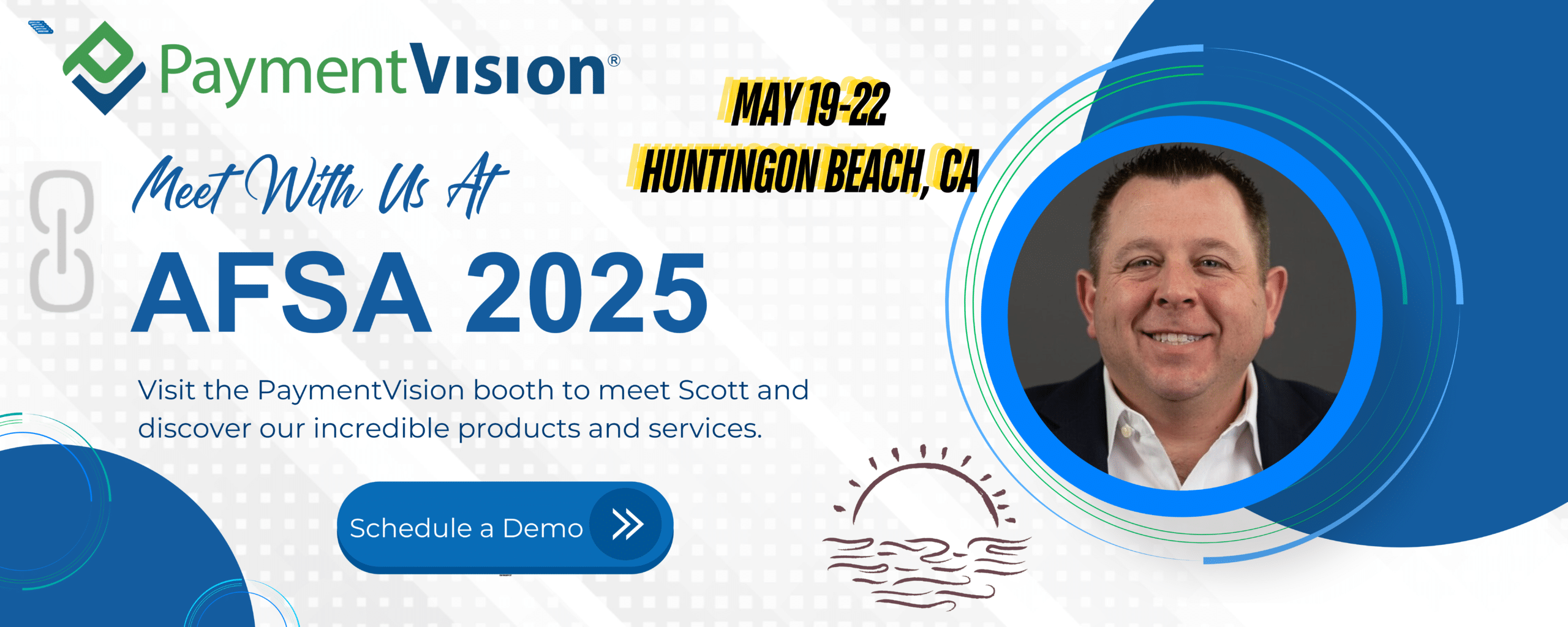Overview
Setting up a personalized email domain involves the following implementation steps, each of which are described in more detail in this article. If you need technical assistance with any of these steps, please contact PaymentVision Support at supportcenter@paymentvision.com.
| Responsible Party | Implementation Step |
| You | 1. Set up sender authentication on your domain |
| You | 2. Submit a sender certification request |
| PaymentVision | 3. Certify sender |
| You | 4. Update any existing notification rules |
Set up sender authentication on your domain
To set up Sender Authentication on your domain you will need to add a few records (a.k.a. DNS entries) to your domain host…
What types of records do I need to add to my domain host?
You will need to add the following records:
| Record Type | Host Name | Record Value |
| Brevo Code | @ | brevo-code:5c7062859db108996a5bbc22bb1f905d |
| SPF | @ | v=spf1 include:spf.sendinblue.com mx ~all |
| DKIM | mail._domainkey | k=rsa;p=MIGfMA0GCSqGSIb3DQEBAQUAA4GNADCBiQKBgQDeMVIzrCa3T14JsNY0IRv5/2V1/v2itlviLQBwXsa7shBD6TrBkswsFUToPyMRWC9tbR/5ey0nRBH0ZVxp+lsmTxid2Y2z+FApQ6ra2VsXfbJP3HE6wAO0YTVEJt1TmeczhEd2Jiz/fcabIISgXEdSpTYJhb0ct0VJRxcg4c8c7wIDAQAB |
| DMARC | _dmarc | v=DMARC1; p=none; rua=mailto:rua@dmarc.brevo.com |
What if my domain already has a SPF record?
A domain can only have one SPF record… To add a SPF record, in cases where one already exists, you will need to merge them…
| Part | Description |
| include:spf.sendinblue.com | This tells ESPs that we are authorized to send email on behalf of your domain… |
| mx ~all | This tells ESPs to flag an email if it comes from a domain or IP not listed… |
Here’s an example of how you would merge our SPF record with an existing one for Google Workspace:
| Google Workspace | v=spf1 include:_spf.google.com ~all |
| PaymentVision | v=spf1 include:spf.sendinblue.com mx ~all |
| Merged Record | v=spf1 include:_spf.google.com include:spf.sendinblue.com mx ~all |
Note: The SPF standard is limited to a maximum of 10 domain references…
What if my domain host already has a DKIM record?
That’s okay. Unlike SPF records, a domain can have multiple DKIM records as long as they use unique selectors…
What should I use as the host name for the above DKIM record?
“mail._domainkey”
Submit a sender certification request
You can submit a Sender Certification request via our ticketing system at https://support.paymentvision.com/. When submitting a Sender Certification request, use the category “Sender Certification Request” and include the email address you would like us to certify in the Subject line.
Update existing notification rules
Once PaymentVision has certified your domain, you will need to update any existing notification rules to begin utilizing it as a Sender.
Congratulations
Once you have updated any existing notification rules, your email notifications have been optimized for delivery.
What if my domain already has a DMARC record?
If you already have a DMARC record on your domain, you can either leave that in place or replace it with the one above.
If you already have a DMARC record in place but it is missing a rua tag, you can update your existing DMARC record and add Brevo’s rua tag at the end. Your DMARC record should then have the following value: v=DMARC1; p=none; rua=mailto:rua@dmarc.brevo.com
What if I am already sending emails using a personalized domain and I haven’t authenticated it?
Our email partner will replace your email address with one that can be authenticated. Here’s an example:
| Original email addressess | mycompany@gmail.com |
| Replaced email address | mycompany@5000001.t-sender-sib.com |